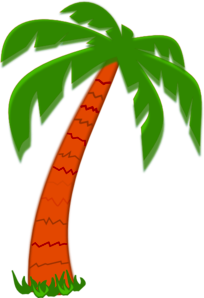Lolla Drum Machine
Lolla is a VST/Audio Unit Plugin to use inside your DAW like Cubase, Reaper, Live, etc… It has alo a Standalone version that play itself in your computer without DAW.

Lolla is a very simple loop player loaded with EDM beats. It also has single percussion intruments in drum kits to play so you can also make your own beats. So it basically has two modes: loops and kits.
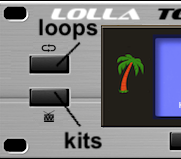
If you press loop or kits button it will show a pop-up menu with several loops/kits names that you can choose for.
After choose one of the loop/kits results, you will see displayed the loop name, BPM (speed), style, loop# and so on. Same with the kits, without the BPM.
VST – AU
After downloading, close your DAW and open it again to re-scan the existing plugins. Open an instrument track should show Lolla in the plug-in list (some will show in the drum’s section). Usually, the plugin is loaded at library/audio/plug-ins/VST3 or Components (Mac). For Windows: program files/commom files/VST3 . Below here is a Cubase example:
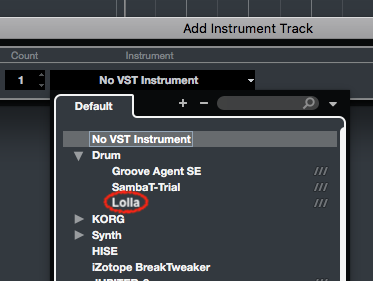
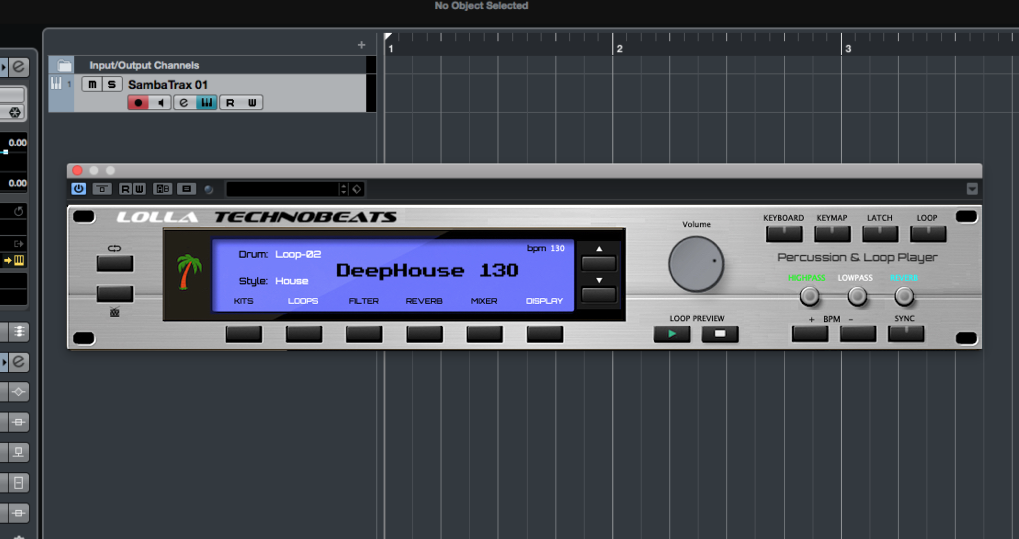
From here you can choose any loops and play it pressing PLAY button ( AUDITION ). Make sure your DAW and track outputs setups are ok with your buit-in computer or in your interface.
The audition play button is for choosing or rehearsal, is not recommended for recording, because of track sync reasons.
Tracks

Lolla comes with 8 instrument/loop tracks for each loop or kit. That’s the real power to play with. Each track is layered at C1, D1, E1, F1, G1, A2, B2 and C2. This means that you can play from your keyboard those notes and they will trigger one round of the respective track of the loop. Usually the first track (C1) plays the full loop, and second to eighth (D1 to C2) will play the Bass Drum track, Snare track, Hats track and so on, as an example.
You can connect your DAW instrument track with your external keyboard or midi controller, please refer to your DAW instructions how to do that. You still can use the DAW’s internal keyboard (some has it) or Lolla’s internal keyboard.
You can edit the key notes for your specific controller if necessary, just press keymap, and then pick the note# in the square at the screen.
Recording and Editing
To place Lolla loops in the DAW’s track, our suggestion is to place it manually, something like this (Cubase example):

As you can see, it’s placed and repeated bar by bar of the note (D, E, F) each around the track, so it will play and repeat one bar of the respective loop around the track. This technique is necessary so you can change the speed (BPM) to any value and the beat will be in sync during the whole song.
Keep on mind that the DAW and Lolla’s tempo needs to be the same.
Press – or + bpm buttons or use SYNC button to do the above, specially if it’s a pre-recorded project.
You can still record Lolla loops using your keyboard if you prefer, just keep on mind the right quantization during the song.
Lolla and Logic:
KITS
Lolla comes with dozens of percussion instruments that you can jam with, called “kits”. Just choose one from the kit drop-down menu, and it will open the kit display.

It will work like Loop mode, C1 to C2 notes will play the instrument, as shows at the keymap display:
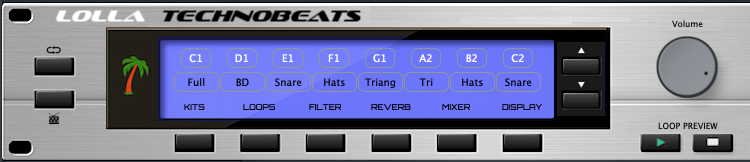
So C1 will play surdo, D1 will be the bass drum, E1 tamborim and so on. From there you can play/record/edit as you like in the DAW making your own beats.
Other Functions


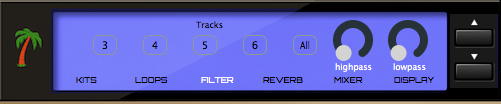
Lolla can offer Mixer, and a basic Reverb/Filters settings. You can choose which track they will apply. Press the rounded clear buttons on the left to enable them. They also have automation feature in your DAW, so you can record the settings movements along the song. To apply the automation settings, usually you go to instrument track and enable automation under Lolla, for instance in Cubase:
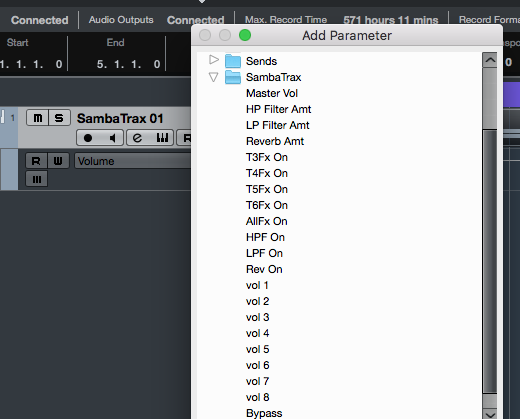
It’s fun to apply some filter variation in a song, for instance. Usually is straightforward but, refer to your particular DAW manual if you have any question.
LATCH and LOOP buttons
If you want to play a note and keep it looping while is pressed, press the Loop button. If you want to press a note just once and then release, but keep it playing, use the Latch button.
Note that if you press the note again while is looping, it will stop. Make sure that you stop all the notes before un-Latch or changing any settings in Lolla.
*Leave these features off when editing or playing in a final track in the DAW, it may confuse all the sync/bpm settings!
Keyboard
You can also lay a virtual keyboard from Lolla, pressing the keyboard button. It won’t let you record in some DAWs but is useful to test the kits and loops. It will work at the standalone version too.

Thanks again for loading the full version of Lolla! We will post and send you the updated versions when available. Any help or more questions we will be very happy to answer at brazilloops@hotmail.com